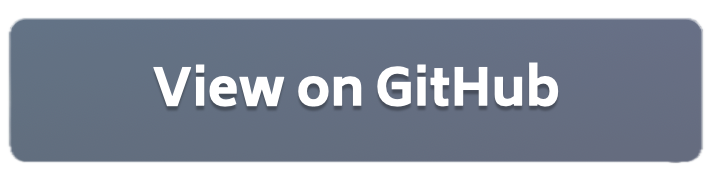Using custom mods 🧪¶
🧪 = This example covers experimental features that might change in future versions of Flower Please consult the regular PyTorch code examples (quickstart, advanced) to learn how to use Flower with PyTorch.
The following steps describe how to write custom Flower Mods and use them in a simple example.
Writing custom Flower Mods¶
As described in the documentation, Flower Mods in their simplest form can be described as:
def basic_mod(msg: Message, context: Context, app: ClientApp) -> Message:
# Do something with incoming Message (or Context)
# before passing to the inner ``ClientApp``
reply = app(msg, context)
# Do something with outgoing Message (or Context)
# before returning
return reply
and used when defining the ClientApp as:
app = ClientApp(
mods=[basic_mod],
)
The mods in this example do not modify the Message object that the ClientApp is communicating to the ServerApp. Instead, the mods only log the metrics returned by the ClientApp’s train() method to Weight & Biases or into TensorBoard .
Set up the project¶
Clone the project¶
Start by cloning the example project:
git clone --depth=1 https://github.com/adap/flower.git _tmp \
&& mv _tmp/examples/custom-mods . \
&& rm -rf _tmp \
&& cd custom-mods
This will create a new directory called custom-mods with the following structure:
custom-mods
├── README.md
├── custom_mods
│ ├── __init__.py
│ ├── client_app.py # Defines your ClientApp
│ ├── mods.py # Defines a Weights & Biases and TensorBoard mod
│ ├── server_app.py # Defines your ServerApp
│ └── task.py # Defines your model, training and data loading
└── pyproject.toml # Project metadata like dependencies and configs
Install dependencies and project¶
Install the dependencies defined in pyproject.toml as well as the custom_mods package.
pip install -e .
Run the project¶
[!TIP] By default the
ClientAppuses the TensorBoard mod, if you would like to enable the Weight & Biases mod, please edit the line at the bottom ofcustom_mods/client_app.pyand pass theget_wandb_modmod to the constructor of yourClientApp.
You can run your Flower project in both simulation and deployment mode without making changes to the code. If you are starting with Flower, we recommend you using the simulation mode as it requires fewer components to be launched manually. By default, flwr run will make use of the Simulation Engine.
Run with the Simulation Engine¶
[!NOTE] Check the Simulation Engine documentation to learn more about Flower simulations and how to optimize them.
flwr run .
You can also override some of the settings for your ClientApp and ServerApp defined in pyproject.toml. For example:
flwr run . --run-config "num-server-rounds=5 learning-rate=0.05"
Check the results¶
For W&B, you will need to login to the website.
For TensorBoard, you will need to run the following command in your terminal:
tensorboard --logdir <LOG_DIR>
Where <LOG_DIR> needs to be replaced by the directory passed as an argument to the wrapper function (.runs_history/ by default).
Run with the Deployment Engine¶
Follow this how-to guide to run the same app in this example but with Flower’s Deployment Engine. After that, you might be intersted in setting up secure TLS-enabled communications and SuperNode authentication in your federation.
If you are already familiar with how the Deployment Engine works, you may want to learn how to run it using Docker. Check out the Flower with Docker documentation.